Notifications
Each time you prescribe or dispense a monitored drug, a SafeScript notification will display to indicate the estimated risk based on the patient's monitored drug history. Click the notification to open the patient's profile in the SafeScript portal.
If your prescribing or dispensing software provider has integrated with SafeScript, you can receive real-time SafeScript notifications directly in your clinical software, before finalising a prescription.
If your software is not integrated with SafeScript, Install the RTPM Notification App to receive notifications.
If you are not sure whether your clinical software is integrated with SafeScript, please contact the manufacturer.
Notification colours
SafeScript notifications provide information to help you make an informed decision about your patient's care.
Red
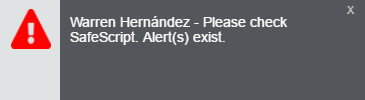
- The patient has recent alerts (possibly from this script).
- The notification stays on the screen until you click it.
Click the notification to go to the patient's SafeScript profile in your browser.
Amber
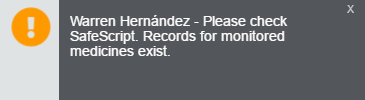
- There is information on the patient's SafeScript profile you should evaluate before continuing with this prescription.
- The notification stays on the screen until you click it.
Click the notification to go to the patient's SafeScript profile in your browser.
Green
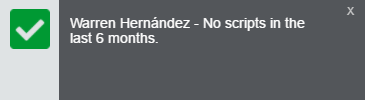
- There are no monitored drug prescription records for the patient within the previous 90 days, and no active or recent alerts.
- The notification disappears after 3 seconds unless you click it.
When you click the notification, the patient's SafeScript profile opens in your browser.
