Enable Cookies
Third-Party Cookies need to be enabled in your browser in order to access SafeScript. Refer to the information below for your browser.
-
On your computer, open Chrome.
-
At the top right, click More > Settings.
-
Click Privacy and security > Third-party cookies.
-
Next to Sites allowed to use third-party cookies, click Add.
-
Add each of the web addresses below that are required for SafeScript access.
[*.]login.microsoftonline.com
[*.]passwordreset.microsoftonline.com
[*.]safescript.vic.gov.au
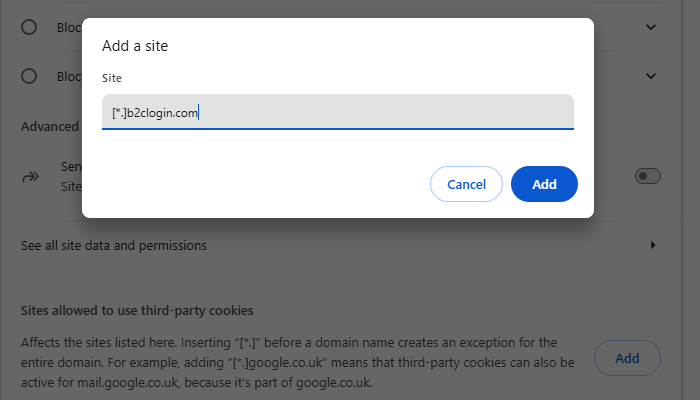
Internet Explorer is no longer supported.
Microsoft has retired Internet Explorer, and it is no longer a supported browser for this application.
For the best experience and security, please use one of our supported browsers:
-
Google Chrome
-
Microsoft Edge
-
Mozilla Firefox
-
Safari
- In the top right corner of your browser, select the Tools button.
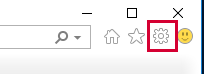
- Select Internet options.
- Select the Privacy tab.
- Select Advanced.
- Under 'Third-party Cookies', select Accept.
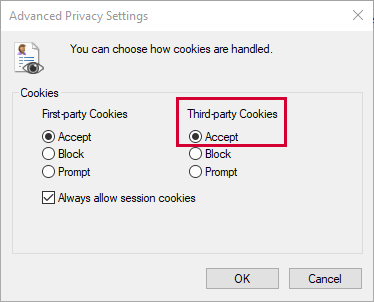
- Click OK.
-
Click the menu button and select Settings.
-
Select the Privacy & Security panel.
-
Under Enhanced Tracking Protection, click Managed Exceptions.
-
Add Exceptions for each of the web addresses below that are required for SafeScript access.
-
login.microsoftonline.com
-
passwordreset.microsoftonline.com
-
safescript.vic.gov.au
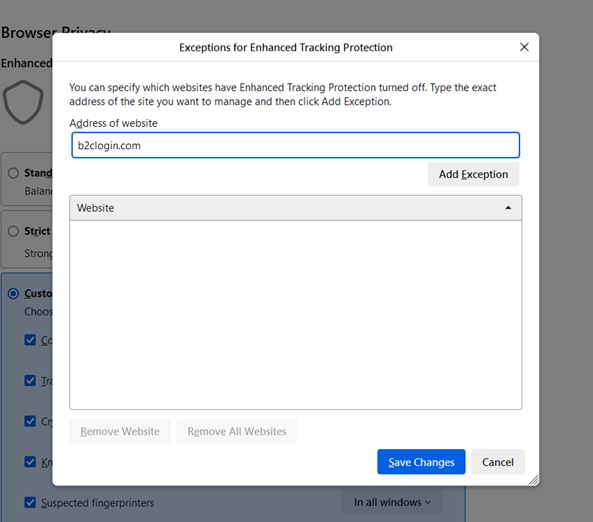
-
-
In the Safari app on your Mac, select Safari > Settings, then click Advanced.
-
Deselect Block all cookies.
Websites, third-parties and advertisers can store cookies and other data on your Mac.
-
Open Edge browser, select Settings and more in the upper right corner of your browser window.
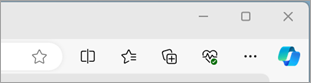
-
Select Settings > Cookies and site permissions.
-
Select Manage and delete cookies and site data.
-
Navigate to Allow section and select Add.
-
Enter each of the web addresses below that are required for SafeScript access. Make sure you select the Including third-party cookies on this site checkbox and click Add for each address that you add to the list.
[*.]login.microsoftonline.com
[*.]passwordreset.microsoftonline.com
[*.]safescript.vic.gov.au
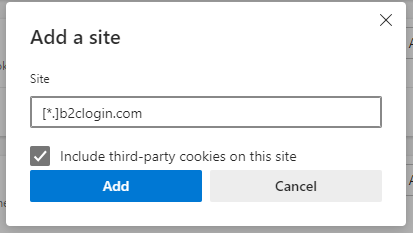
- Select Settings.
- Select Safari.
- Under 'Privacy & Security':
- Turn off Prevent Cross-Site Tracking.
- Turn off Block All Cookies.
- In Firefox, on your iOS device, select the menu (bottom right corner).
- Select Settings.
- Select Clear Private Data.
Selecting this option doesn't actually clear the data. It opens a further menu where you can manage your data settings.
- Make sure that Cookies is turned on.
Cookies are enabled by default in Chrome on iOS devices and cannot be disabled.
- In the top right corner of the browser, select the menu.
- Select Settings.
- Select Privacy.
- Under 'Cookies', select Enabled.
- In Chrome, on your Android device, select the menu (top right corner).
- Select Settings.
- Select Site settings.
- Select Cookies.
- Make sure that Cookies is turned on and the Block third-party cookies check box is not selected.
